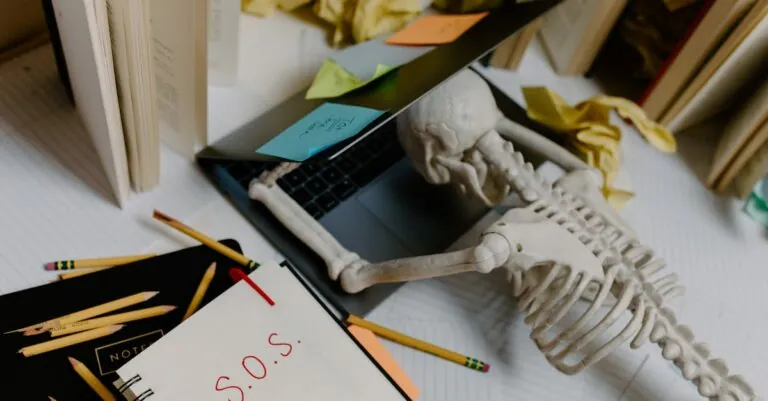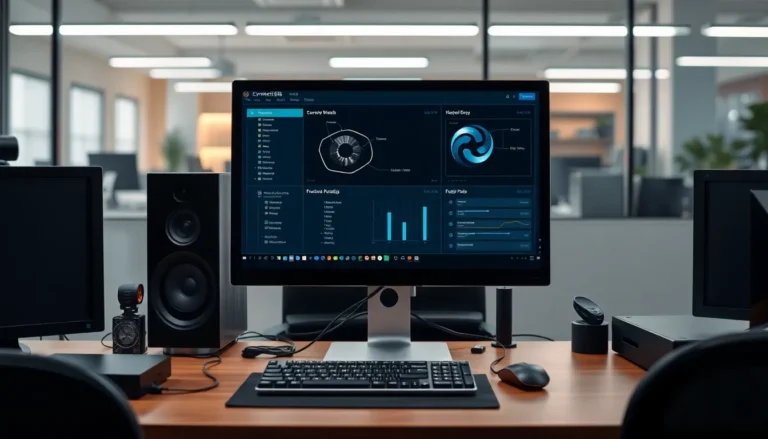Table of Contents
ToggleIn a world where AI is becoming the go-to guru for everything from homework help to life advice, wouldn’t it be great to capture those golden nuggets of wisdom? Recording ChatGPT’s voice can add a whole new layer of fun and functionality to your interactions. Imagine having a personal assistant who not only answers your questions but also sounds like a smooth-talking sidekick.
Understanding ChatGPT Voice
ChatGPT voice enhances user interactions by providing a more engaging communication experience. Users can leverage this feature to create a more personable connection with the AI.
What Is ChatGPT Voice?
ChatGPT voice represents the auditory output generated by the AI model. This feature transforms text responses into spoken language, facilitating a more dynamic interaction. Users access various settings that allow customization of voice pitch and speed, catering to different preferences. AI tools like this support multiple languages, enabling broader accessibility. Developers continually strive to improve this technology, increasing naturalness and clarity in speech.
Why Record ChatGPT Voice?
Recording ChatGPT voice captures valuable interactions for multiple purposes. Users can save conversations for study or reference, ensuring critical information is easily accessible. This functionality also benefits content creators who wish to craft voiceovers or develop instructional materials. In professional settings, recorded voice output can enhance presentations or training resources. Offering a unique way to engage with AI, recording voice interactions deepens understanding and fosters connection.
Tools Required for Recording

Recording ChatGPT voice requires specific tools to ensure high-quality audio capture. These include both software and hardware elements that facilitate a smooth recording process.
Software Options
Multiple software options exist for recording voice interactions. Audacity provides a free, open-source solution widely used for audio editing and recording. OBS Studio supports both video and audio recording, offering advanced features for users seeking greater control. For those preferring browser-based solutions, online recorder tools are available that enable quick recordings without installation. Selecting user-friendly software ensures a seamless experience and can enhance the quality of the audio captured.
Hardware Requirements
Specific hardware enhances the recording process significantly. A quality microphone is essential for clear audio. USB microphones or condenser microphones deliver professional sound quality. Headphones play a crucial role in monitoring recordings and reducing background noise. Additionally, using an audio interface can improve the overall sound quality by connecting microphones to computers more effectively. Investing in reliable hardware leads to better recording outcomes and a more enjoyable interaction with ChatGPT.
Step-by-Step Guide to Record ChatGPT Voice
Recording ChatGPT’s voice enriches user interactions and simplifies the process of capturing valuable AI conversations. Users can choose between desktop applications and mobile apps for this purpose.
Using Desktop Applications
Start with downloading and installing software like Audacity or OBS Studio. Both are effective tools for high-quality audio recordings. Open the application and set up the microphone for optimal sound capture. Select the correct audio input source in the settings menu. Press the record button to capture ChatGPT’s voice as it responds. Adjust the volume levels if needed to ensure clarity. After the session, save the audio file in the desired format, ensuring easy access later.
Using Mobile Apps
Search for recording apps on smartphones, such as Voice Memos for iOS or Easy Voice Recorder for Android. Install the app and open it, making sure the microphone is properly configured. Start recording before using ChatGPT for a seamless experience. Ensure background noise is minimized, as this enhances audio quality. Once finished, stop the recording and save the file. Options for sharing or further editing the audio exist within these applications, making it easy to manage recordings.
Tips for Quality Recordings
Creating high-quality recordings of ChatGPT’s voice requires attention to detail and thoughtful preparation. Consider the following tips to enhance audio clarity and overall effectiveness.
Environment Considerations
A quiet environment significantly impacts recording quality. Choose spaces with minimal background noise, like empty rooms or areas with soft furnishings that absorb sound. Avoid places near traffic, appliances, or anything that produces unwanted sounds. Room shape matters; irregularly shaped rooms diffuse sound better than square ones. Control lighting to minimize distractions during recording; natural light often works best. Furthermore, testing audio levels before starting each session helps benchmark sound quality.
Editing Your Recordings
Editing recordings improves clarity and listener engagement. Begin by importing audio files into editing software like Audacity or GarageBand. Remove background noise using built-in filters; this adjustment enhances focus on the content. Additionally, cut out unnecessary pauses or breath sounds to create smoother transitions. Using equalization can balance audio frequencies, ensuring the voice sounds clear and prominent. Always export finished products in formats like MP3 or WAV for better accessibility and sharing options. Regularly practicing editing techniques increases familiarity and skill over time.
Common Challenges and Solutions
Recording ChatGPT’s voice presents several challenges. Addressing these challenges ensures smoother operation and better results.
Technical Issues
Technical issues often arise during the recording process. Software compatibility can lead to unexpected glitches. Choosing tools that seamlessly integrate with the operating system reduces the likelihood of conflicts. Lag in audio capture may occur due to low system resources, so optimizing performance by closing background applications proves beneficial. Connection problems with microphones can disrupt recordings. Ensuring reliable hardware connections or using USB microphones often resolves these issues. Users might also face audio format compatibility when exporting files. Selecting widely supported formats like WAV or MP3 simplifies sharing and playback.
Quality Concerns
Quality concerns directly affect the usefulness of recorded interactions. Background noise can diminish audio clarity. Recording in quiet environments enhances sound quality significantly. Users should also monitor audio input levels. This avoids distortion caused by overly loud recordings. Choosing the right microphone impacts clarity. High-quality condenser or USB microphones often capture richer sound profiles. Post-production editing can help refine recordings. Employing software to remove background noise or adjust volume levels improves overall quality. Regularly practicing these techniques fosters experience and results in better recordings over time.
Recording ChatGPT’s voice opens up a world of possibilities for enhancing interactions with AI. By implementing the right tools and techniques, users can create engaging audio experiences that feel more personal and dynamic. Whether for educational purposes, content creation, or professional presentations, capturing these voice interactions can significantly elevate the quality of communication.
With careful attention to audio quality and thoughtful editing, users can ensure their recordings are clear and impactful. Embracing this technology not only enriches the user experience but also fosters a deeper connection with AI, making it an invaluable resource in various aspects of life.